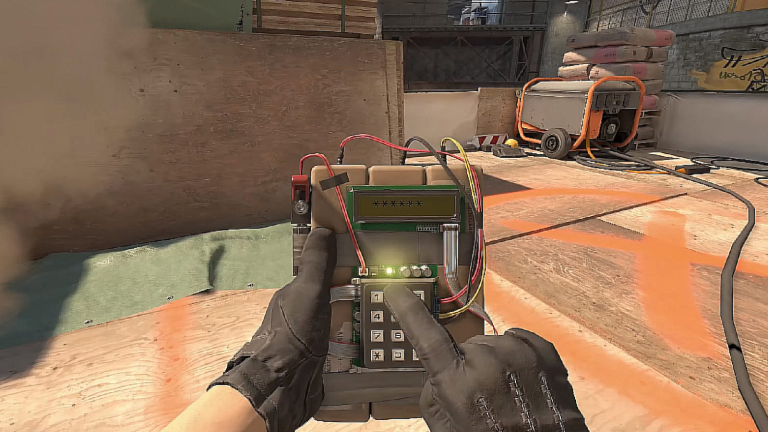If you’re unable to access the CS2 console, don’t worry! We have a simple solution to get it working again in no time.
Why Can’t You Open the CS2 Console?
Before troubleshooting further, ensure that the CS2 console feature is enabled in the settings. If it’s disabled, simply go to the game settings and turn on the “Developer Console” option.
While in the options, also check if the CS2 console is bound to the correct key. The default console key is ~, so pressing it should bring up the console. If you’ve customized the controls, make sure there’s a key assigned to open the console that doesn’t interfere with other in-game actions.
If none of these steps solve the issue, it’s time to exit Counter-Strike 2 and fix the problem through external settings.
How to Fix the CS2 Console Not Opening Issue
If you’ve reached this point, it’s likely that the CS2 console is technically appearing on your screen, but you can’t see it due to some bugged settings. Here’s how to resolve this quirky bug:
1. Close CS2.
2. Navigate to C:\Program Files (x86)\Steam\userdata\\730\local\cfg.
3. Open the file “cs2_machine_convars.vcfg” in Notepad.
4. Press “Ctrl+F” and search for “panorama_console_position_and_size” or simply “panorama”.
5. This will take you to a line in the document with a series of numbers (including a few letters like “inf”). Change the line within the quotation marks to “20.00|20.00|200.00|200.00”.
6. Restart CS2. The console should now be working as normal.
The numbers you entered represent the location and size of the CS2 console on your screen. If you want to resize or move the console panel again, modify the first pair of numbers for its location and the second pair for its size.
The CS2 console is a valuable tool for customizing keybinds and accessing features not available in the game’s regular controls. We hope this simple trick helps you regain access to the console without any worries.
About the author
Source: DOTESPORTS